Frequently Asked Questions
- First, select the retailer for this list by clicking the drop-down menu.
- Next, type in the product name, description or anything else you are searching for into the search field and click "Search". After a brief moment, your initial search results will come up in an easy to read list.
- If you do not see the item you are looking for, simply re-enter descriptive terms into the search field and try "Search" again. If you do see the item you want to add to your list, just press the "Add" button. This will remove the search results and show you the current contents of the list. If you would like to select several items at once, instead of pressing "Add", click the checkbox next to the items you want to add into the list and press the "Add Selected" button. Don't forget to change the quantity if you would like more than one of the item. Repeat the search step as many times as it takes for you to build the list you want to share.
- Once completed, pressing the "Save List" button will bring up the shareable link that you need to pass to the recipients. Either copy, email, or select "More Sharing Options" for many more distribution choices.
- First, select the retailer for this list by clicking the drop-down menu.
- Next, type in the product name, description or anything else you are searching for into the search field and click "Search". After a brief moment, your initial search results will come up in an easy to read list.
- If you do not see the item you are looking for, simply re-enter descriptive terms into the search field and try "Search" again. If you do see the item you want to add to your list, just press the "Add" button. This will remove the search results and show you the current contents of the list. If you would like to select several items at once, instead of pressing "Add", click the checkbox next to the items you want to add into the list and press the "Add Selected" button. Don't forget to change the quantity if you would like more than one of the item. Repeat the search step as many times as it takes for you to build the list you want to share.
- Once completed, pressing the "Save List" button will bring up the shareable link that you need to pass to the recipients. Either copy, email, or select "More Sharing Options" for many more distribution choices.
How do I send my shopping cart to someone?
As of the time of writing this FAQ, there are no officially supported ways to share your shopping cart with someone else on Amazon, Walmart or AliExpress. With Share-A-Cart, simply add items to your online store’s shopping cart as you would for yourself. Once you're done, use the Share-A-Cart extension to "Create Cart ID". This process will take a few seconds to complete and at the end you'll get a cart code and an option to share it. Send this cart code to your friends or save the code for yourself. You can also use our sharing options to send a link. All the other person will have to do is look up this Cart ID on the "Receive a Cart" page or click the link you sent them via our sharing page.
What does the Share-A-Cart website do?
None of the stores we support, including Amazon, Walmart, AliExpress and hundreds of others, offer any functionality that allows you to share your shopping list or cart with your friends or anyone else. Most stores offer a wishlist feature, but those are meant as a way for you to publicize your gift ideas for yourself. This is where Share-A-Cart comes in. Our product allows you to share your shopping cart with other people so they can buy items based on your recommendations for themselves.
To make a shareable shopping list, go to the "Create a Cart" page, then select a retailer and start searching for items you'd like on the list. Don't forget to give your list a descriptive title. Once you're done, click save, and you'll be presented with a list of options for sharing it with other people. All the recipients have to do is click the link you share or go to the "Receive a Cart" page and load your suggested items into their own cart. Here's an example list you can try for yourself to see what your recipient would see and how it would load into the destination store.
A more in depth video explainer can be viewed in this video.
What can the Share-A-Cart addon do?
Share-A-Cart series of browser extensions simplify and speed up the process of sharing shopping cart contents. Once your cart contains all the items you'd like to share, use the extension to "Create Cart ID". After a few seconds you'll be presented with a unique list code you can share with others. You can copy the code and send it to your friends with instructions to load it via the "Receive a Cart" page, or load it with the extension by clicking "Receive Cart". Alternatively you can use the share option to send them a link to the "Receive a Cart" page.
Which online retailers are covered by Share-A-Cart?
Share-A-Cart covers an ever expanding list of online retailers. You may find the entirety of the list on our supported online grocers or retailers page.
If you would like to see your favorite retailer added, please do not hesitate to let us know via the suggest-a-retailer survey.
I received a cart code, how can I use it?
With a cart code in your possession, navigate to the "Receive a Cart" page and enter the code into the cart ID field, then press the "Get Cart!" button and the cart will come up. You should see a complete item list, name of the retailer this cart was generated from, and number of other useful aggregations such as dates and cart totals.
If you are satisfied and ready to load this list into your own shopping cart, simply click "Continue with N Items". At the bottom of the item list we also offer a number of list actions in the "List Actions" such as "Export", "Embed" and several other utility actions.
I received a cart code, but clicking "Continue with N Items" does not do anything?
Occasionally, a browser will prevent redirecting and opening a new window on a website you haven't been to before — Share-A-Cart needs your permission to do it because this is what it does when sending your cart contents to the online vendor. Here is how you would enable this:
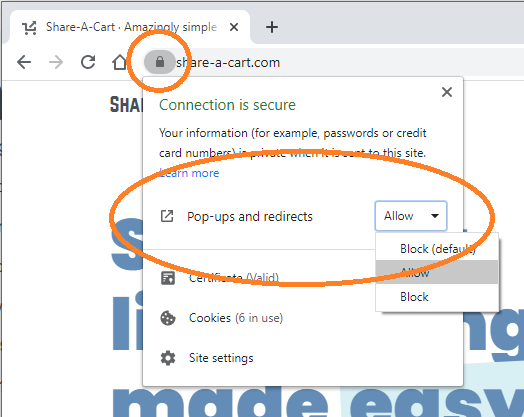
How do I make my own list?
You may easily make your own lists with the "Create a Cart" page on this website. And here are the easy to follow steps:
I made a list, how do I share it?
After you have made your list, simply pass the link to it to your recipient. You can SMS, email, or share it via whatever social media service you prefer.
I made a list, who can I share it with?
You can send your newly created cart to anyone. Once you've created a sharable cart, anybody can click the link to it to view the items and add them directly to their cart. Our extension and website were deliberately designed to make it easy to send your cart items to anyone.
You may share it with your friends, coworkers, followers, purchasing agents, any social media accounts, or even to just transfer your cart to another account on the same retailer, for example, from a personal account to your business account.
I made a list with "Create Cart ID" in the addon. Does my cart link stay updated if I add or remove an item in the shopping cart of the retailer I made "Created Cart ID" from?
No, links to your cart generated with the addon don't stay updated if you add or remove items from the shopping cart. If you change the items in your cart, you should use our addon and click "Create Cart ID" again. Our addon creates a snapshot of all the items in your cart at the moment that "Create Cart ID" has been pressed.
With this in mind, you may also clear out the contents of the cart or modify it as you see fit.
Is this Share-A-Cart the same as the Beachbody one?
No. Beachbody On Demand is a completely separate company that has a similarly named service. You can find it here: https://shareacart.teambeachbody.com
How are Share-A-Cart lists different from wishlists?
Wishlists, wedding and baby registries are completely different from what Share-A-Cart offers. These are a means for people to send you gifts. Share-A-Cart creates a way for you to share your suggestions for what other people can buy for themselves.
Can I make lists without sharing my cart?
Of course! You may make your own lists with the "Create a Cart" page. And here are the easy to follow steps:
Can I update a list I made earlier?
Yes! You may edit your list from the get or share pages by expanding "List Actions" and clicking "Edit" in the button row located on the bottom of the list.
Can I embed my shared cart into a blog or website?
Yes! Share-A-Cart offers an embeddable widget for your website. You can see an example and how to do it yourself in the "How to Guides: Embedding a List" section of this website.
I made a list with 12 items, but only 7 are loading for the people I shared it with?
When sending a cart to someone, occasionally, items become out of stock between the time the list has been created and then loaded into someone's cart. Unfortunately, out of stock items do not transfer and thus do not show up in a recipients list. There may also be regional differences from store to store, for example, a list created at a US website of the retailer, may not load on the UK site.
I made a cart some time ago, but now some of the items in it are missing.
Occasionally this happens due to supply issues, changes in an item’s id, or other vendor related reasons. Simply create a new list and proceed as usual. For additional information see "Can I update a list I made earlier?" question.
Can I make a list containing items from multiple stores?
No. At the moment, we only allow a list made of items from a single online retailer. If this is a feature you'd like to see added, please reach out via the contact form on the "About" page.
I'm trying to load a list using the addon and it's taking longer than expected, how come?
Simply put, something is wrong. Generally, lists should take no more than a minute to load with the addon. If for some reason, the addon is not working for you, please reach out via the contact form on the "About" page.
What happens to my list after I'm done using it? Can I delete a list I made?
The lists that have not been used in the last 6 months are marked for automated deletion. At the moment, you cannot delete a list you have made yourself but we are happy to assist if there is a need. Please reach out via the contact form on the "About" page.
Why am I seeing "Sorry! Can’t reach the database." when I "Create Cart ID"?
Share-A-Cart database is hosted on a separate domain and it may be blocked by your local administrator. The address of the domain is https://crtsh.net/. Please let your local IT administrators know that it should not be blocked.
I'm an IT administrator, and I need to whitelist your domains so that my users can have access to Share-A-Cart on our network. Which domains do I need to whitelist?
You need to whitelist these domains:
- share-a-cart.com (this is our main website)
- crtsh.net (this is our API server)
What information does Share-A-Cart store about me?
As you noticed, using the various services from Share-A-Cart does not require a login. We do not store any personally identifiable information. Shopping lists only contain a unique id, but no information about who created it or who used it. More information about our practices can be found in our Privacy Policy.
I have a question not covered here, how can I get it addressed?
We'd love the opportunity to help you, please reach out via the contact form on the "About" page.